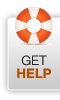The Xpert Services
Office # 18-19B Shahabad Center, 65 Temple Road, Abid Market Lahore, Pakistan.
Tel: +92 42 37154547
Cell: 03222 8 03222
E: info@the-xperts.com
E: thexpert.services@gmail.com
24x7 Customer Support
Services
Managed IT Services
Networking Solutions
Professional Expertise
Annual Maintenance Contract
APC UPS Repairing Services
CCTV Services Contract
School Development Program
Computer Service & Repair
Backup & Disaster Recovery
Network Security
Branded SMS, Mask SMS
Enterprise Private Cloud Solutions
Softwares / Antivirus
Training
Web Design & Hosting
CCTV Camera Solutions
Solar Power Systems
Software Development